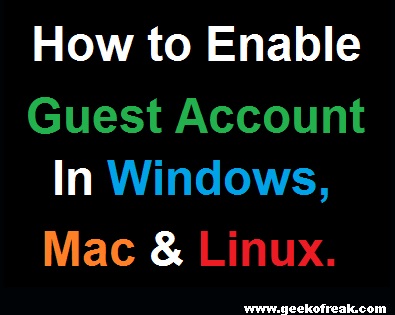How to Enable Guest Account in Windows,Mac and Linux.
3
You Sometimes Need to Give Someone Access to Your Computer, But There is always a Fear of leaving them alone with your computer, Because of Your Private passwords, Documents, Social Media Accounts and everything else you do on your computer,
Specially in many Cases You dont want Your younger Brother/Sister to have full access to your Computer.So a better way is to Create a Guest account, that will give them Limited access.
What Guest Account Can access ?
Now You will like to Know what Can a Person do From Guest Account ?
- In Guest Account People Can Browse Web but Cant access your Password or Docs.
- Guest Account can not install any software, and cannot change system settings.
- They can Shutdown the Computer, the only harm they can do.
How to Enable Guest Account In Windows?
Windows 7: Open Control panel and Under User Account and Safety, Click on Add or remove User accounts.
Windows 8: Open Control panel, Under User Account and Safety, Click on Change account Type. Click the Guest icon, then Turn On.
The next time to you will boot your pc, You Can see Guest Icon.
How to Enable Guest Account In Mac and Linux?
On a Mac, You can login as Guest by simply selecting the Guest User account on login screen itself, and if this option is not available then you can Navigate to System Preferances > User and Group panel, To Enable it.In Ubuntu as well you can select Guest Session on the login screen Directly.
Note : Mac and Ubuntu Automatically deletes Guest user Files whenever the guest user logs out.which provides Fresh Eperiences For each Guest Users. Windows dont have this Facility.